
Transform Your Old Windows 10 Laptop into a Sleek Chromebook with ChromeOS Flex
If you're sitting on an aging Windows 10 laptop, it might be time to breathe new life into it. With Microsoft ending support for Windows 10, many users find themselves wondering what to do with devices that still function relatively well. Enter Google’s ChromeOS Flex, a lightweight operating system that offers a modern experience without the cost of a new device.
Why ChromeOS Flex? Revitalize Your Device!
Many laptops nearing the end of their useful life face sluggish performance, error messages, and limited software updates. Instead of succumbing to the notion of upgrading, ChromeOS Flex presents an innovative solution. This operating system is designed to run smoothly even on older hardware, solving performance dilemmas while giving your laptop a fresh, modern interface similar to that of a Chromebook. Unlike its heavier counterparts, ChromeOS is essentially a browser with some handy extras, offering stability and ease of use.
Getting Started with ChromeOS Flex
So, how can you transform that Windows 10 relic sitting in your corner? The first step is ensuring you have the right tools on hand:
- A Windows 10 laptop or Mac to create the installation drive
- A USB drive or SD card with at least 8GB of storage
- A stable internet connection
- A Google account
With these essentials, you're set to kick off the transformation!
Follow These Simple Steps to Install ChromeOS Flex
1. **Install the Chromebook Recovery Utility** - Head to Google Chrome and add this helpful tool as an extension to help create the installation media.
2. **Create Your ChromeOS Flex Installer** - Use the Recovery Utility to craft a bootable USB drive. It’s essential to follow each step carefully to ensure a successful setup.
3. **Boot from the USB Drive** - Restart your laptop and select the USB drive to boot from it. Depending on your laptop brand, you may need to enter BIOS settings to adjust boot order.
4. **Try Before You Install** - ChromeOS Flex allows you to test the OS first before committing to a full installation. This is your chance to ensure everything works correctly!
5. **Install ChromeOS Flex** - If you’re satisfied with the performance in trial mode, you can go ahead and install it permanently, erasing Windows 10 for good.
What to Expect After Installation: A Modern User Experience
After installation, you’ll discover a clean, easy-to-navigate interface entirely geared towards browsers and web-based applications. The new OS will allow for quicker boot times and heightened stability compared to old, tired Windows loads. Plus, ChromeOS Flex will receive regular security updates, which adds a layer of safety absent from unsupported versions of Windows.
Even if you're losing some high-end features such as advanced gaming or video editing capabilities, ChromeOS Flex excels at anything browser-related, making it a viable choice for checking emails, streaming videos, and working with web-based applications like Google Docs.
Final Thoughts: The Benefits of Upcycling Your Device
Turning your old laptop into a Chromebook using ChromeOS Flex isn’t just an exercise in technology; it’s a sustainable move towards extending the life of your electronics, reducing e-waste, and making the most out of what you already have. In a world that thrives on the latest gadgets, opting to upcycle supports both your creativity and the environment.
So next time you think about tossing that old laptop, consider this fresh opportunity instead! You’ll not only save money but also contribute to a greener planet.
If you're ready to embark on this journey and take control of your outdated device, now is the time to act!
 Add Row
Add Row  Add
Add 



Write A Comment